When you opt for new Galaxy phone from Samsung, the first difficulties is to get the contacts, messages, photos, images that are in your older phone should be there with yours new phone. If you are changing from one galaxy device to another one then Samsung provides excellent services free of cost for transfer of all data frpm older phone to new phone. There are many ways you can back up contents on your old phone through cloud, offline back ups or back up to removable drive or storages.
In the older phone if yours contacts are synchronized in either Samsung or Google Account then login to new phone with the same Samsung id or Google or Gmail id. After login with respective ids and then connect to WiFi or internet and depending upon speed of net all yours older contracts will be synchronized to yours new device and within seconds if you are connected to high speed internet or WiFi this will take some minutes.
If you have a personal computer starting from operating system Windows 7 and later then you can go to Samsung website and download Smart Switch for personal computers and install it as it is free of cost. You then need to install Smartswitch in yours new Samsung Galaxy devices too. Minimum operating system required for smart switch android mobile is android 4.3 and iOS 4.2.1 or later.
If you have bought the new phone, then for sure it will be greater than above mentioned operating system version of either operating systems.Before discarding older phone you need to connect it computer and then connect phone with USB cable most probably the cable of charger you will get from Samsung. When you connect for the first time on your phone it will ask you to allow it and allow it.
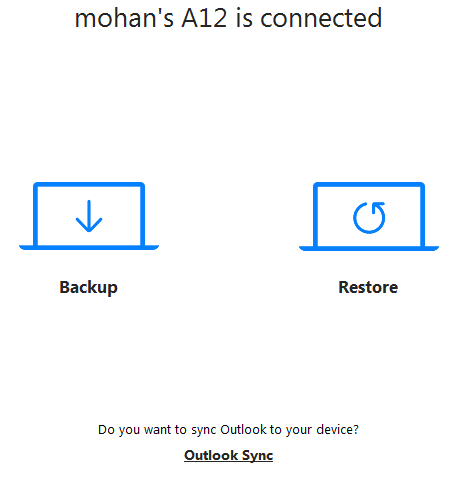
If you have installed SmartSwitch on mobile and personal computer then it will automatically connect on both device and then it will show as it is connected. You will have three options such as backup. Restore and outlook sync and if you connect the older device then go for back up and if you connect the newer device then go for restore and finally if outlook is on both devices then it can synchronize email on both devices and in this way,
After clicking on back up it will then go to the screen where from device storages you will have the option for backing up of call and contacts, messages, apps, home screen, settings, images, videos, audios, document and files. If you have SD card then you will have the option to back up images, videos, audios and document and files.
In call and contacts you will have the option to save it in the form of sbpm format or both sbpm and CSV format. For messages you can save messages from the time duration of 2 years, or12 months, or 6 months or 3 months or last 30 days.
For apps you can save all apps except calendar app and for Samsung notes only unlocked noted can be back up and for Whatsapp only app will be backed up and after installation of Whatsapp on new device you need to restore from Google Drive and from their chat history can be restored. Then you will have the option for home screen back up, where home screen widgets and wallpapers can be backed up and later restored on home screen.
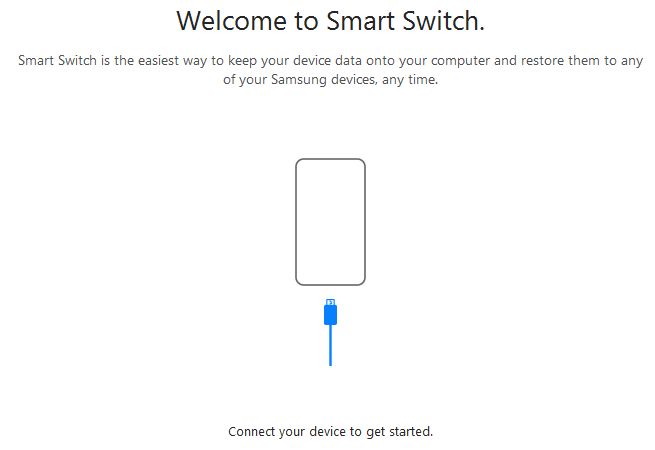
You can back up settings on your phone to computer and from settings you can chose phone settings, app settings such as of radio, my files, game launcher and camera, then WiFi, Bluetooth and customization services. In the images and video segmen t you can choose individual images and videos and then click on back up to backup selected contents or back up entire phone to computer.
If you have multiple backup files on yours computer and you want to keep only the recent one then click on the three dots at the right hand upper corner of Smart Switch for computers and then click on preferences and you will have three options such as back up file, software update and withdrawal of consent. In back up segment you will find back up files with names and back up size and back up folder location can be seen. You can select any back up file and then select it and then click at the right hand upper side and click on delete.
If you want to change back up location then below of back up file you will have back up folder location and click on change to change default back up folder location and then click ok to save the changes. In this way, you can backup all contents of yours phone to computer and then you can restore that too to yours phone. For this you need to have smart switch installed on both the devices and both devices such as phone and computer should be connected with each other through data cable.