Most of times in the private WiFi of yours if you need to change some part of it or even the password then you need to know the internet protocol address or default gateway so that you can login with that with username and password and then modify those settings with it. Most of times the WiFi providers does provide a website with numbers and then user name and password and that automatically login to internet protocol settings. In case if you want to know all by yourself then you are at the right place and in this article we will learn about how to find default gateway or internet protocol address with ours own efforts. Let us start it.
How to Find Your Default Gateway through command prompt
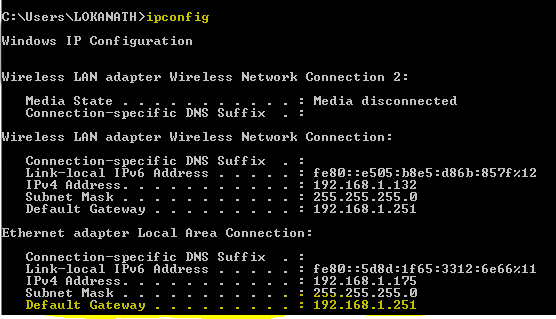
I suppose you are using Microsoft Windows then at the desktop you need to access command prompt. Click on start menu button and then in its search bar write down ‘CMD’ and it will show in programs as cmd with its logo and then click that to open command prompt.
How to Find Your WiFi Router’s default gateway or IP Address on Any ComputerHow to Find Your Default Gateway through command prompt
There is another way to open command prompt. Click windows key button and keyboard ‘R’ and then it will open up the Run Menu. Inside of Run Menu just by the side of ‘Open’ write down ‘cmd’ and then press ‘Enter’ or click ‘OK’.
You can use either of these two options to open command prompt. Command prompt is minimal size black window and there write down ‘ipconfig’ and then press enter on keyboard. Suddenly a plenty of writings there inside of command prompt starting from Windows IP configuration. Go to the heading which says about ‘Wireless Lan Adapter Wireless Network Connection:’ There you will find ‘default gateway’ address and on the right side of it you will fiind internet protocol address there.
Then copy that internet protocol address or write down the address and then open web browser and this can be done with any updated web browser.
How to Find Your Default Gateway through without command prompt:
Here is the way in which you can find internet protocol address without command prompt. Go to network connection icon at the status bar at the right side and then click on ‘open network and sharing Center’. It will open ‘Network and sharing center’. Go to ‘view your networks’. Here you will find active internet networks and click on the wireless networks and it will open ‘Wireless Network Connection Status’ a smaller window. Then, click on ‘details’ and it will open another smaller window namely ‘network connection details’ and go towards, ‘IPv4 Default gateway’ and just in front of it you will find gateway internet protocol address.
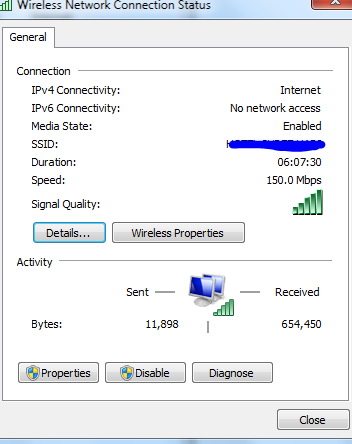
How to Find Your Default Gateway through without command prompt:
In this article we learnt about how to find web router’s web based set up or internet protocol address in windows operating system. There are some requirements before you search for IP address and one is computer should be switched on and connected to wireless network of which you are searching for internet protocol address. You can connect to LAN instead to find the internet protocol addresses. In simpler terms internet protocol addresses of default gateway, which means if it works and the computer able to open IP address and you login with user name and password this means computer is connected to internet and working.