Having a website be it on WordPress or Blogger or with Joomla, the first predominant possibilities is to see how much people are reaching to your website and what are the real time statistics of your website. Google has its own analytics app for webmasters which is known as Google Analytics. It has free version which most webmasters can work on it. So, let us talk about how to add Google Analytics on different blog publishing mediums.
Google Analytics Registration:
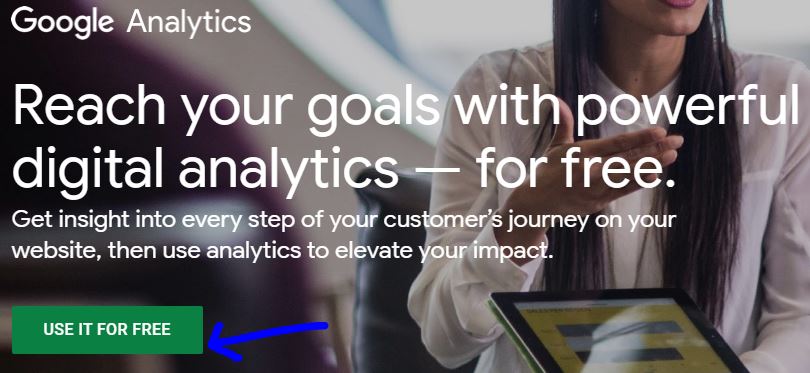
Go to this website, https://analytics.withgoogle.com/ and then register for yours Google Analytics for free. Click on the green button ‘use it for free’ to get started. By clicking on it, will open in another tab. Now, this will open this page, https://analytics.google.com/analytics/web/ Register it on the Google Account. There is suggestion for users as it is important to register in the same Gmail address that is being used for Google Web master tools as well as that of other Google services such as Google AdSense and other relevant Google services.
How to find Google Analytics tracking info to be pasted on root folder of website?
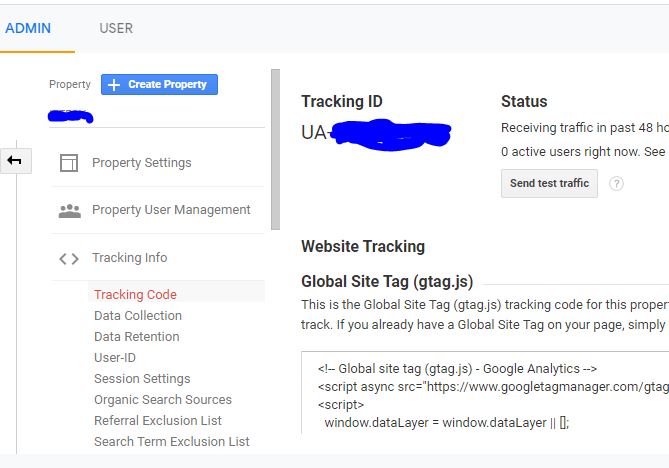
Enter into Google Analytics dashboard and then go to Admin and then move to account, Property and then tracking info. Click on tracking info and then to tracking code. If you are using Microsoft Edge browser then click on the lock icon in the address bar and then click on tracking prevention and then analytics.goog;le.com to off to find the code otherwise it will show loading and will not load tracking code. Copy that code.
How to install Google Analytics tracking code in self-hosted wordpress website without installing plugin:
First open cpanel with the lan code given to you from hosting side. Log in with username and password. Then go to files and then to file manager, and then open it. Now you reach at the root folder of yours website. Here, you have to reach to activated theme file and then open the header.php file. In order to reach to the theme file, you will click to wp content folder and then go to theme folder and then go to currently activate theme and click on header.php and then click on edit from the top bar and then click edit and then the dialogue box will open and then click on edit and then search for <head> and just after that paste the Google Analytics tracking code collected from yours Google Analytics account.
Alternatively search for <?php wp_head(); ?> and paste Google Analytics tracking code just before it and then save header.php file and in this way, you have now added Google Analytics to yours self-hosted WordPress website. Without using any additional plugin, you have installed Google Analytics tracking code to yours website.
How to test Google Analytics is sending traffic information from your website?
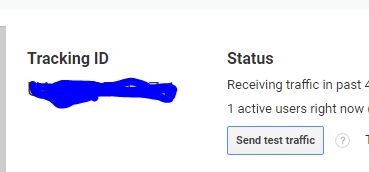
Go to yours Google Analytics dashboard and then go to Admin and then to property and then to tracking information and then to tracking code and then click on test traffic which is just under the status heading. According to Google this test traffic when clicked will ope your website which has Google Analytics code embedded, and Google says that,” Analytics sends a hit to your website by opening the URL you specified in your property settings. If you implemented the tracking code properly, then the active-user count will be updated. Note that the update can take up to 30 seconds.” Source-Google